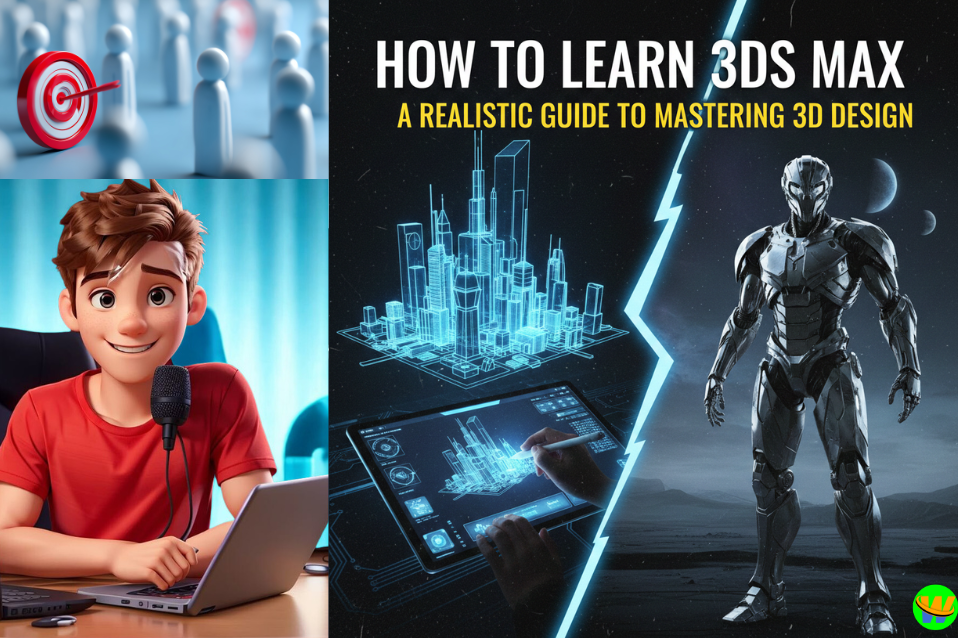How to Learn 3DS Max: A Realistic Guide to Mastering 3D Design
If you’ve ever admired a stunning 3D architectural render, a detailed product visualization, or a lifelike animation in a movie, there’s a good chance 3DS Max played a role in creating it. Developed by Autodesk, 3DS Max is one of the most powerful tools for 3D modeling, animation, and visualization.
But here’s the truth — when you first open 3DS Max, it can look intimidating. So many buttons, panels, and terms you’ve never heard before! That’s normal. Every expert 3D designer started right where you are now — curious, a little overwhelmed, but ready to learn.
In this article, you’ll discover how to learn 3DS Max the right way — step-by-step, using practical and realistic methods that actually work in today’s digital world.
1. Understand What 3DS Max Is (and What You Can Do With It)
Before you jump in, it’s important to know what 3DS Max can do. This will help you focus your learning on what truly matters for your goals.
3DS Max is used for:
- 3D modeling: Creating objects, furniture, characters, or entire environments.
- Rendering: Making realistic images or visualizations using lights, materials, and cameras.
- Animation: Moving objects, characters, or cameras to create videos or walkthroughs.
- Simulation: Adding effects like cloth, fluids, and particle systems.
Ask yourself:
👉 “What do I want to create with 3DS Max?”
If you’re an architect, focus on modeling and rendering.
If you’re into games or films, focus on modeling and animation.
If you love product design, focus on materials and lighting.
Knowing your goal will keep you motivated and help you learn faster.
2. Start with the Basics — Don’t Rush
The biggest mistake beginners make is attempting advanced projects too early. Start small.
Here’s a simple roadmap for your first steps:
- Learn how the interface works — panels, menus, and viewports.
- Understand basic geometry — boxes, spheres, cylinders, and how to edit them.
- Get comfortable with moving, rotating, and scaling objects.
- Learn shortcuts — they save you time and make your work smoother.
👉 Tip: Spend your first few days just exploring. Create random shapes, experiment with the tools, and undo mistakes. This “playtime” builds confidence faster than reading theory.
3. Follow Step-by-Step Tutorials
You can’t learn 3DS Max by just watching — you have to do.
The best way to start is by following guided tutorials.
Here’s how to do it effectively:
- Start with official Autodesk tutorials on their website or YouTube.
- Then move to free YouTube channels like Arrimus 3D, Learn Arch Viz, or CG Boost.
- Watch one tutorial at a time and pause often to practice.
- Don’t skip steps even if they look boring — every step builds skill.
You’ll be amazed at how much you learn just by copying professional workflows.
4. Learn the Core Tools Step by Step
Once you’ve got the basics, go deeper into 3DS Max’s main features.
Here’s a simple breakdown to follow:
a) Modeling
This is where you create the shape of your objects. Start with:
- Editable Poly tools (extrude, bevel, bridge, etc.)
- Modifiers like Bend, Taper, Shell, and TurboSmooth.
- Using reference images to model real objects.
b) Materials and Texturing
This is what gives your model its color and detail.
Learn how to:
- Apply materials using the Material Editor.
- Use textures (wood, metal, glass, etc.).
- Adjust reflection, bump, and roughness maps for realism.
c) Lighting
Lighting brings your scene to life.
- Learn about standard lights and V-Ray lights (if using the V-Ray plugin).
- Understand how light affects shadows and mood.
- Experiment with daylight systems for architectural renders.
d) Rendering
This is where your 3D scene turns into a photo or video.
Start with the Arnold Renderer (built-in) or V-Ray (industry favorite).
Learn:
- Camera setup
- Render settings
- Image resolution and quality balance
5. Practice with Real Projects
Once you understand the tools, it’s time to create your own small projects.
Here are a few beginner-friendly ideas:
- Model your own bedroom or office setup.
- Create a product visualization (like a perfume bottle or chair).
- Make a logo animation.
- Design a small house exterior with lighting.
When you work on real projects, you’ll face real challenges — and that’s where real learning happens.
6. Learn Rendering Engines (Like V-Ray or Corona)
While 3DS Max comes with built-in renderers, most professionals use V-Ray or Corona Renderer for realistic results.
These tools give your designs the beautiful lighting, shadows, and materials that make them look like real photographs.
Start with free tutorials on:
- Setting up V-Ray lights
- Using HDRI for realistic lighting
- Balancing render quality vs. render time
Once you understand this, your renders will instantly look more professional.
7. Join Online Communities
Learning 3DS Max doesn’t have to be lonely. Join others who are learning too.
Here are a few great places to connect:
- Autodesk Forums – official community with expert help
- Reddit (r/3dsmax) – active and beginner-friendly
- Facebook groups like 3DS Max Artists or CGI Renders
- ArtStation and Behance – to share your work and get feedback
Seeing others’ work motivates you to improve, and when you get stuck, these communities can save you hours of frustration.
8. Learn from Mistakes (and Be Patient)
3DS Max is a deep program — you won’t master it in a week. Sometimes your render might take forever, or your model looks weird. That’s okay! Every mistake teaches you something valuable.
👉 Pro Tip: Keep a small notebook or digital document of the problems you face — and how you fixed them. It becomes your personal 3DS Max guidebook over time.
Patience is the real secret here. Even 10 minutes of practice daily will make you better than doing nothing for a week.
9. Use Courses and Structured Learning (Optional but Helpful)
If you prefer structured guidance, consider investing in a professional course.
Some great platforms include:
- Udemy – beginner to expert-level courses with lifetime access.
- LinkedIn Learning – professional tutorials by Autodesk experts.
- Coursera or Skillshare – short, project-based classes.
A good course helps you stay consistent and gives you confidence when working on real projects.
10. Build a Portfolio (Even if You’re a Beginner)
Start saving your best renders, even small ones.
Over time, you’ll build a portfolio that showcases your growth.
You can use free platforms like:
- ArtStation
- Behance
- Instagram (with relevant hashtags like #3dsmaxrender or #3dvisualization)
A portfolio is your ticket to freelancing, jobs, or collaborations — even if you’re still learning.
11. Keep Upgrading Your Skills
3D design is an ever-changing field. New tools, plugins, and render engines are released every year. To stay updated:
- Follow YouTube creators and 3D artists.
- Read blogs like CGArchitect or CGSociety.
- Try learning related software like SketchUp, Blender, or Unreal Engine.
Every new skill will make you more valuable as a 3D designer.
12. Bonus Tip: Combine 3DS Max with Photoshop
A secret many pros use is post-processing.
After rendering your image, open it in Photoshop to enhance brightness, contrast, colors, or add minor effects.
This small step can turn a good render into an amazing one.
Final Thoughts
Learning 3DS Max isn’t about talent — it’s about consistency and curiosity. You don’t need to be an expert from day one. Just start with small steps:
- Learn the basics.
- Practice regularly.
- Follow tutorials.
- Join a community.
- Keep improving.
- Remember, every 3D artist you admire today once felt confused by the same buttons and tools you see now. The only difference is — they didn’t give up.
So, open 3DS Max, take a deep breath, and start creating something today. You’ll be amazed at how far you can go in just a few months.